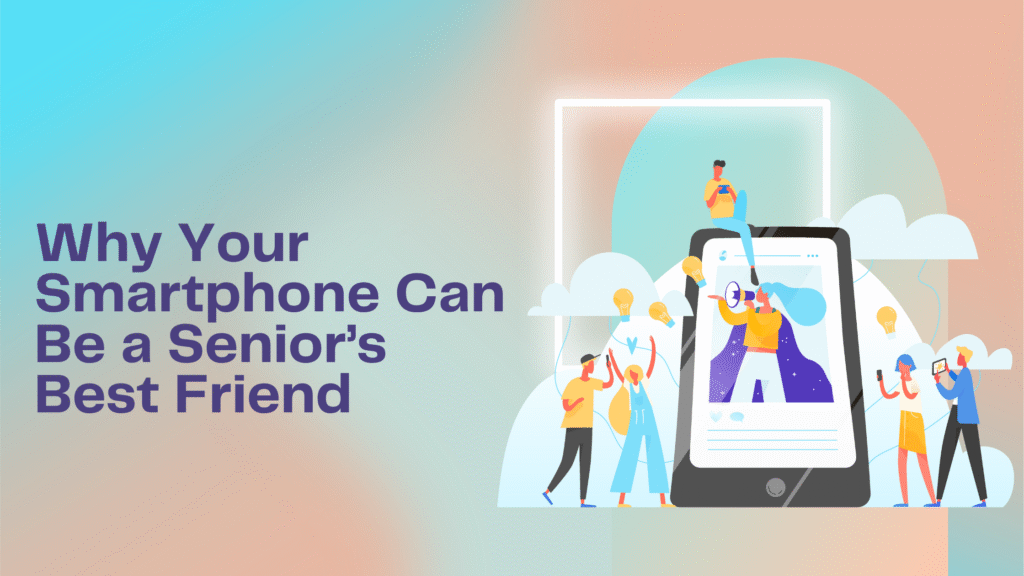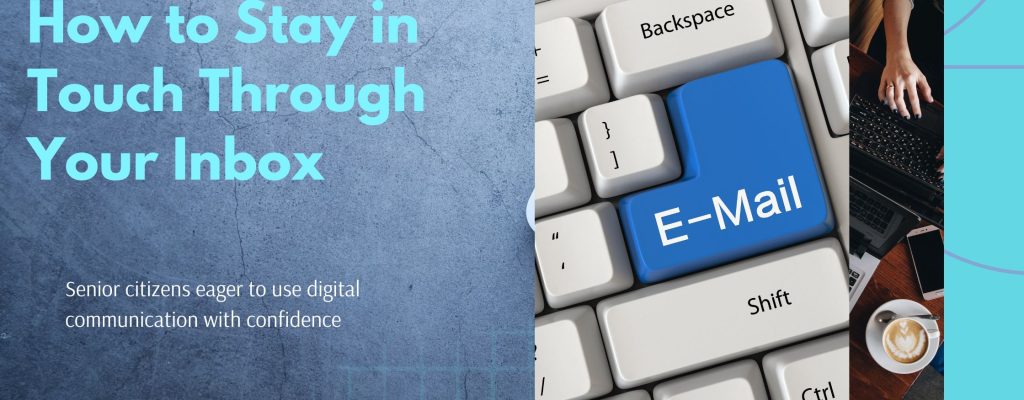
Email may seem confusing at first, but it’s actually one of the easiest and most reliable ways to keep in touch with loved ones, receive important updates, and even share pictures or notes.
In this simple guide, we’ll walk you through the basics—step by step.
Whether you’re just starting out or brushing up your skills, you’ll be able to use email with confidence in no time.
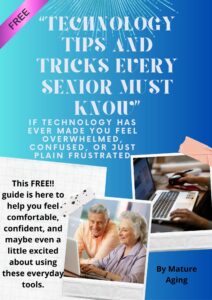
 Step-by-Step: How to Read and Send an Email
Step-by-Step: How to Read and Send an Email
Open Your Email Program This could be Gmail, Yahoo, or another service. You can usually find it on your desktop, phone, or tablet.
Check Your Inbox The inbox is where new emails arrive. Click on any message to read it. Don’t worry—you won’t accidentally delete anything by opening it.
Click “Reply” to Answer a Message You’ll see a button called “Reply” or “Reply All.” Just type your message and hit “Send.”
To Send a New Email:
Click “Compose” or “New Message”
Type the person’s email address
Add a subject (like “Just Saying Hello”)
Write your message, and then click “Send

A message as short as “Hope you’re doing well!”
can brighten someone’s day.
 How to Recognize Spam and Stay Safe
How to Recognize Spam and Stay Safe
Spam emails are unwanted messages, often trying to trick you. Here’s how to spot them:
They might say things like “Congratulations, You’ve Won!” or ask for personal information.
If you don’t know the sender, or the message seems strange, delete it.
Never click on links or download attachments from people you don’t trust.

 online safety for seniors
online safety for seniors

Clicking it helps block future junk mail.
 How to Add Contacts and Share Photos
How to Add Contacts and Share Photos
To Add a Contact:
Find the sender’s name in your inbox
Click on it and look for “Add to Contacts”
That way, their emails won’t go to spam by accident
To Attach a Photo or Document:
When writing a message, look for a paperclip or “Attach File” icon
Click it and choose the photo or file you want to send
The file will appear in the message, ready to go


Helpful Phrase: how to attach a photo in email for beginners

 You’re On Your Way
You’re On Your Way
Using email doesn’t have to be stressful.
By learning just a few simple steps, you’ll be able to stay connected, share joy, and feel confident navigating your inbox.