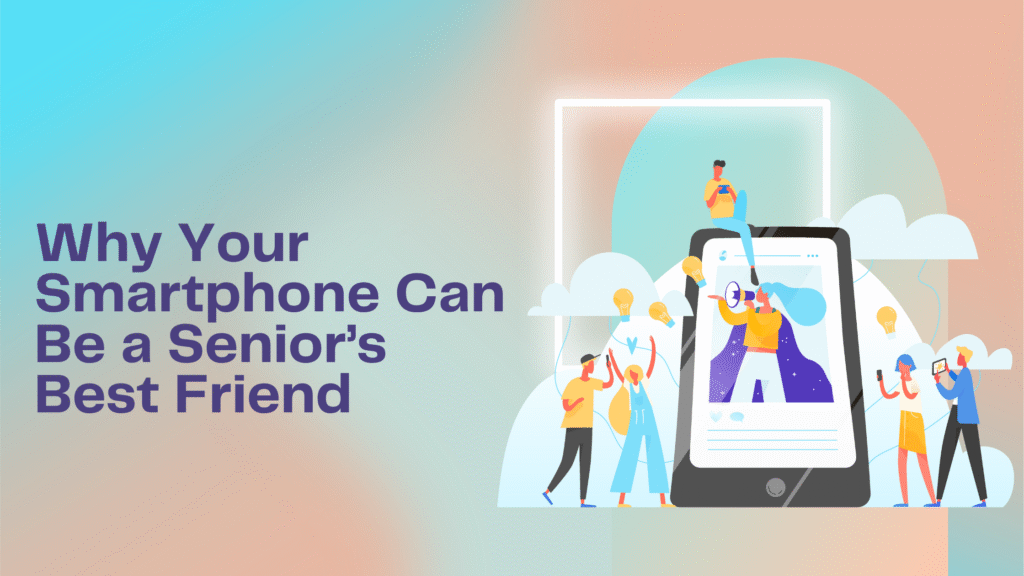Simple Smartphone Tips for Seniors An easy, friendly guide to help you make the most of your smartphone—no tech degree required!

Smartphones aren’t just for texting “LOL” or scrolling through cat videos. For seniors, they can be a powerful tool to:
Stay connected with family and friends (even across the country)
Manage health by setting medication reminders or tracking steps
Find answers at your fingertips—recipes, weather, local events
Enjoy entertainment like audiobooks, music, and brain games
With a few simple adjustments and some practice, your phone will feel less like a puzzle and more like a trusty sidekick. Ready? Let’s get started!
1. Make Your Phone Easy on the Eyes
Adjust Text Size & Display
Open Settings → Display (or Accessibility).
Tap Font Size (or Text Size) and slide to a larger size.
Turn on Bold Text if available.
Increase Contrast & Brightness
Use High Contrast or Color Inversion for clearer buttons and icons.
Set Auto-Brightness so your screen adapts to indoor or outdoor light.
Tip: A bright, high‑contrast display can help you read messages without squinting!
2. Learn the Language: Common Terms Explained
App (Application): A “mini-program” like Weather, Camera, or Facebook.
Home Screen: Your phone’s “front page” of icons.
Swipe: Drag your finger left, right, up, or down on the screen.
Tap: Lightly touch the screen with your finger.
Voice Assistant: Siri (iPhone) or Google Assistant (Android) — your phone’s built‑in helper!
No need for fancy definitions—just remember: tap to open, swipe to move, and your voice can do a lot of the work for you!
3. Mastering the Basics: Calling & Texting
Making & Answering Calls
Phone App: Look for the green phone icon.
Dial Pad: Tap numbers, then hit the green Call button.
Answering: Swipe or tap Accept when someone rings you.
Pro Tip: Add frequent contacts to Favorites so you can call loved ones with one tap.
Sending Text Messages
Messages App: Open the app with the speech‑bubble icon.
New Message: Tap New or the + button.
Type & Send: Select a contact, type your message, and tap Send (often a paper‑plane icon).
Keep it short and sweet—emojis are optional but can add a smile!
4. Harness Voice Commands: Let Your Phone Do the Talking
“Hey Siri…” (iPhone) or “OK Google…” (Android) can set alarms, send texts, or answer questions.
Examples:
“Hey Siri, remind me to take my medicine at 2 PM.”
“OK Google, what’s today’s weather?”
No need to hunt through menus—just speak your request and let your phone handle the rest.
Note: You may need to enable “Hey Siri” or “OK Google” in Settings → Voice Assistant.
5. Keep It Secure: Simple Safety Steps
Screen Lock: Use a PIN or a simple fingerprint scan—your choice!
Software Updates: When prompted, install updates to keep your phone safe and fast.
Beware of Scams:
Don’t click links in unexpected texts.
Verify calls that ask for personal information.
A few quick precautions go a long way in protecting your privacy and data.
6. Organize Your Apps: Less Clutter, More Clarity
Folders: Group similar apps (e.g., “Health,” “Family,” “Fun”) by dragging one icon onto another.
Home Screen Layout:
Place your most-used apps on the bottom row for easy reach.
Remove or hide apps you rarely use.
A tidy home screen means you spend less time hunting and more time doing!
7. Capture Moments: Using Your Camera
Open the Camera App (usually looks like a camera).
Tap the screen to focus on faces or objects.
Press the big circle to snap a photo.
Review in Photos or Gallery app.
Experiment with portrait mode for family photos or try video to record grandkids’ recitals.
8. Essential Apps to Download (Free & Senior‑Friendly)
Magnifying Glass: Turns your phone into a real‑life magnifier.
Medisafe: Medication reminders that sound an alarm.
Libby or OverDrive: Free audiobooks and e‑books from your local library.
AARP Now: News, events, and discounts for seniors.
Install one or two at a time—get comfortable before exploring more!
9. Practice Makes Perfect
Daily Goal: Send one text and make one call each day to build confidence.
Family Coaching: Invite a grandchild or friend to guide you through new features—turn it into a bonding activity!
Cheat Sheet: Write down step-by-step notes or screenshots to keep by your side.
10. Keep Exploring & Have Fun!
Your smartphone is more than a gadget—it’s a gateway to connection, learning, and creativity. Take it one step at a time, celebrate small wins (“I just video‑chatted with my nephew!”), and remember: every expert was once a beginner.
You’ve got this! Embrace the convenience, laughter, and empowerment a smartphone can bring to your golden years.
By following these simple tips, you’ll transform your smartphone from a source of frustration into a trusted companion. Ready to tap, swipe, and speak your way to greater independence? Give it a try today!